How to use search analytics
In this guide, you can learn to use Read the Docs’ built-in search analytics for your documentation project.
To see a list of the top queries and an overview from the last month, go to the Admin tab of your project, and then click on Search Analytics.
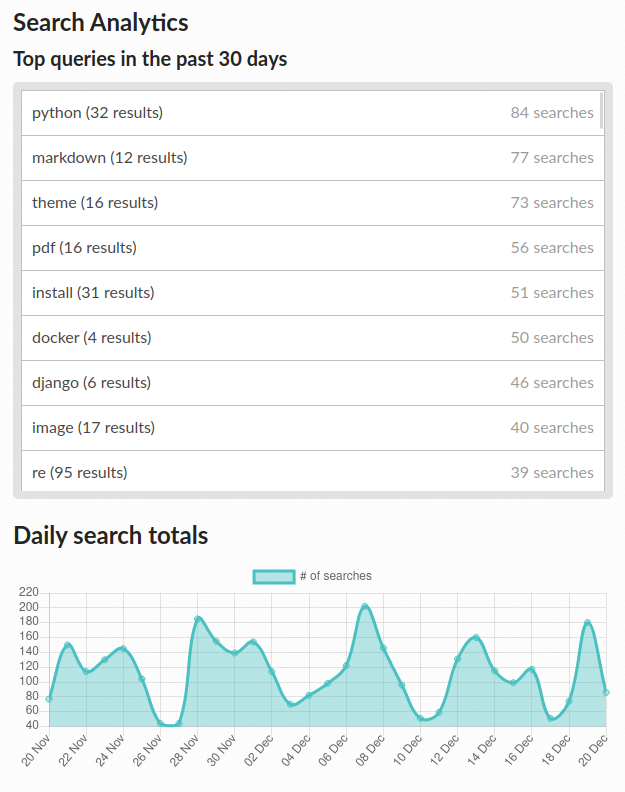
How the search analytics page looks.
In Top queries in the past 30 days, you see all the latest searches ordered by their popularity. The list itself is often longer than what meets the eye, Scroll downwards on the list itself to see more results.
Understanding your analytics
In Top queries in the past 30 days, you can see the most popular terms that users have searched for. Next to the search query, the number of actual results for that query is shown. The number of times the query has been used in a search is displayed as the searches number.
If you see a search term that doesn’t have any results, you could apply that term in documentation articles or create new ones. This is a great way to understand missing gaps in your documentation.
If a search term is often used but the documentation article exists, it can also indicate that it’s hard to navigate to the article.
Repeat the search yourself and inspect the results to see if they are relevant. You can add keywords to various pages that you want to show up for searches on that page.
In Daily search totals, you can see trends that might match special events in your project’s publicity. If you wish to analyze these numbers in details, click Download all data to get a CSV formatted file with all available search analytics.