Importing your documentation
To import a public documentation repository, visit your Read the Docs dashboard and click Import. For private repositories, please use Read the Docs for Business.
Automatically import your docs
If you have connected your Read the Docs account to GitHub, Bitbucket, or GitLab, you will see a list of your repositories that we are able to import. To import one of these projects, just click the import icon next to the repository you’d like to import. This will bring up a form that is already filled with your project’s information. Feel free to edit any of these properties, and then click Next to build your documentation.
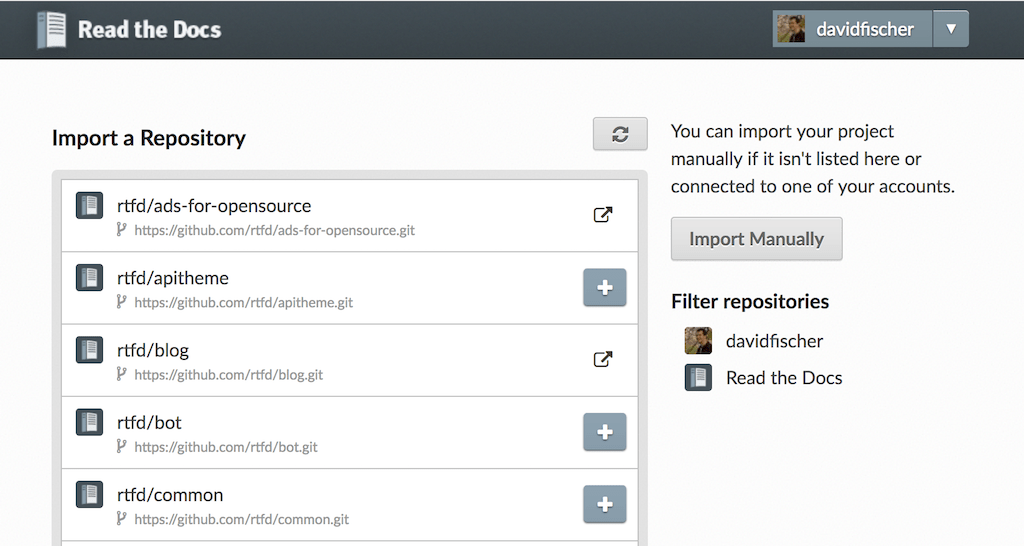
Importing a repository
Manually import your docs
If you have not connected a Git provider account, you will need to select Import Manually and enter the information for your repository yourself. You will also need to manually configure the webhook for your repository as well. When importing your project, you will be asked for the repository URL, along with some other information for your new project. The URL is normally the URL or path name you’d use to checkout, clone, or branch your repository. Some examples:
Git:
https://github.com/ericholscher/django-kong.gitMercurial:
https://bitbucket.org/ianb/pipSubversion:
http://varnish-cache.org/svn/trunkBazaar:
lp:pasta
Add an optional homepage URL and some tags, and then click Next.
Once your project is created, you’ll need to manually configure the repository webhook if you would like to have new changes trigger builds for your project on Read the Docs. Go to your project’s Admin > Integrations page to configure a new webhook.
See also
- How to manually configure a Git repository integration
Once you have imported your git project, use this guide to manually set up basic and additional webhook integration.
Note
The Admin page can be found at https://readthedocs.org/dashboard/<project-slug>/edit/.
You can access all of the project settings from the admin page sidebar.
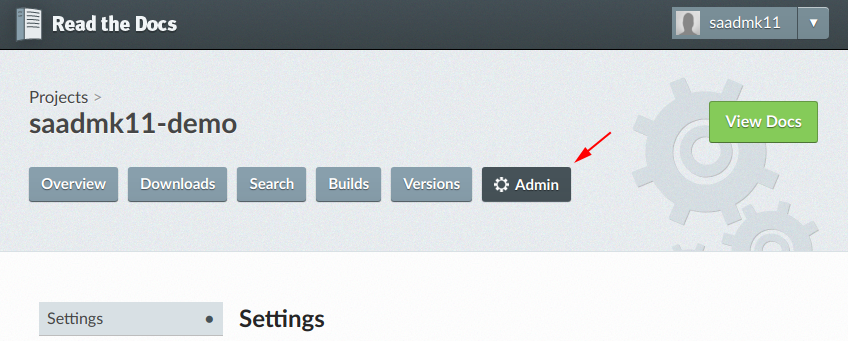
Building your documentation
Within a few seconds of completing the import process, your code will automatically be fetched from your repository, and the documentation will be built. Check out our Build process overview page to learn more about how Read the Docs builds your docs, and to troubleshoot any issues that arise.
We require an additional configuration file to build your project.
This allows you to specifying special requirements for your build,
such as your version of Python or how you wish to install addition Python requirements.
You can configure these settings in a .readthedocs.yaml file.
See our Configuration file overview docs for more details.
Note
Using a configuration file is required from September 2023.
It is also important to note that the default version of Sphinx is v1.8.5.
We recommend to set the version your project uses explicitily with pinned dependencies.
Read the Docs will host multiple versions of your code. You can read more about how to use this well on our Versions page.
If you have any more trouble, don’t hesitate to reach out to us. The Site support page has more information on getting in touch.